App development platform- CSAI
Flutter is an open-source mobile application development framework created by Google. It’s an effective cross-platform tool that enables developers to create apps that work on multiple devices and operating systems with a single codebase. For new programmers, learning cross-platform development, such as Flutter, can be more advantageous than learning to develop separately for Android, iPhone, and Windows.
Here’s a step-by-step guide to getting started with Flutter, tailored for those looking to develop apps across multiple platforms:
Step 1: Check System Requirements
Before installing Flutter, ensure your operating system meets the necessary system requirements. For Windows, you need at least PowerShell 5.0 and Git for Windows.
Step 2: Download the Flutter SDK
You can find all the necessary information and the latest stable version of the Flutter SDK on the Flutter official website. Download it specifically for Windows from the Android development SDK download page.
Step 3: Install the SDK
Extract the downloaded ZIP file and save the Flutter SDK in your desired location. Typically, this is done in a ‘flutter’ folder within your home directory. Next, add the flutter directory to your system’s PATH environment variable.
Step 4: Run Flutter Doctor
Open your console or terminal and execute the flutter doctor command to ensure that all necessary tools are properly installed. Flutter Doctor checks for the Android toolchain, Android Studio installation, and Chrome installation (for web development).
Step 5: Install Android Studio
For Android development, installing Android Studio is recommended. You can download it from the Android Studio download page. This is crucial for solving installations required by Flutter Doctor and setting up virtual devices for app testing.
Step 6: Install Flutter Plugin
Open Android Studio, navigate to the ‘Plugins’ settings, search for Flutter, and install it. This installation will also include the Dart plugin.
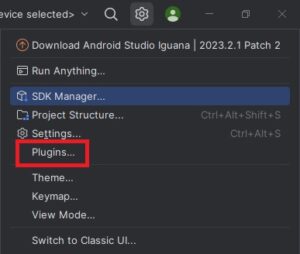
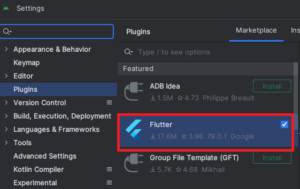
Step 7: Set Up Dart SDK
The Flutter SDK includes the Dart SDK, so there’s no need for a separate installation. Set the Dart SDK path via your environment variables.
Step 8: Set Up an Emulator or Physical Device
Use the AVD (Android Virtual Device) Manager in Android Studio to set up an emulator, or connect a physical Android device to your computer with USB debugging enabled.
Step 9: Create and Run a Flutter App
Create a new Flutter app by running the flutter create my_app command. Navigate to the created app folder and execute flutter run to launch your app.
Step 10: Additional Steps for iOS Development (Mac Users Only)
- Install Xcode.
- Install Xcode’s Command Line Tools.
- Install CocoaPods.
- Run
flutter doctoragain to ensure that Xcode and connected devices are properly set up.
It’s a good practice to always check the Flutter installation page for the latest updates before proceeding with these steps, as the official documentation is frequently updated. This approach ensures that you are using the most current guidelines and software versions for Flutter development.