If you’ve forgotten your Windows password, don’t panic. One of the most effective methods to regain access to your computer is by replacing the Utilman.exe file with cmd.exe. While this method is powerful, it should be used responsibly and only on systems you own or have permission to access.
Important Note
This method only works for local accounts. For Microsoft accounts, you’ll need to use online recovery tools.
Prerequisites
- Windows installation DVD or bootable USB drive
- The computer with the forgotten password
Step-by-Step Guide
1. Prepare the Boot Media
- On another computer, go to the Microsoft website to download the Media Creation Tool.
- Use the tool to create a bootable USB drive (8GB or larger).
2. Boot into Recovery Mode
- Insert the prepared USB drive into the locked computer.
- Restart the computer and enter BIOS/UEFI settings (usually by pressing F2, F12, or Del).
- Change the boot order to prioritize the USB drive.
- Save and exit to boot from the USB.
3. Access Command Prompt
For newer Windows versions:
- Navigate through ‘Repair’ > ‘Troubleshoot’ > ‘Advanced options’ > ‘Command Prompt’.
For older versions (e.g., Windows 10):
- When the Windows Setup screen appears, press Shift+F10 to open Command Prompt.
4. Replace Utilman.exe
Assuming Windows is installed on the C: drive:
- In the Command Prompt, enter these commands:
c:
cd windows\system32
ren utilman.exe utilman.exe.bak
copy cmd.exe utilman.exe- Exit Command Prompt and restart the computer.
5. Change the Password
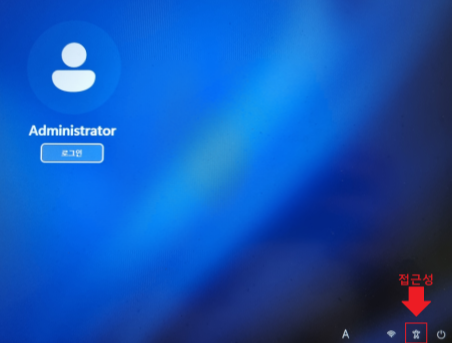
- At the login screen, click the Accessibility button (bottom-right corner).
- This will open Command Prompt. Enter the following command (replace “username” and “newpassword”):
net user username newpassword- Restart the computer and log in with the new password.
6. Restore the System (Important)
For security, you must restore the original Utilman.exe:
- Log in and open Command Prompt as administrator.
- Enter these commands:
cd c:\windows\system32
del utilman.exe
ren utilman.exe.bak utilman.exeAlternative Methods
- Microsoft Account: Reset password online if you’re using a Microsoft account.
- Password Reset Disk: Use if you created one in advance.
- Third-party Password Recovery Tools: Use trusted software only.
While replacing Utilman.exe with cmd.exe is effective, it should be used responsibly. Always prioritize good password management and regular backups as the best prevention against lockouts.
Did this guide help you? If you have any other computer security questions, feel free to leave a comment below. We’re here to share safe and effective solutions!
Stay tuned for our next post on how to reset a forgotten BIOS password!